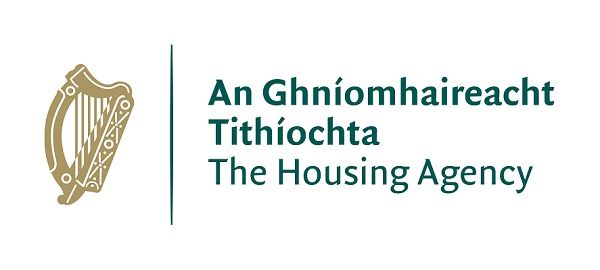How to set up Two-Factor Authentication (2FA) for Microsoft 365
Your MS Office account can be accessed by signing in using the given credentials here.
Once you have signed in you will be prompted to set up two factor authentication (2FA). This is a requirement for IT security.
The following are instructions on setting up 2FA:
1. Install the Microsoft Authenticator Application on your mobile phone (this can be found on Google Play or Apple App Store).
2. Log in to your MS Office account with the above credentials here.
3. Open the Microsoft Authenticator mobile application, once installed. When prompted, please allow the app have access to your mobile’s camera.
4. Select the work or school account option.
5. Scan the QR code with your mobile phone camera, this will be displayed on the MS Office website.
Once you have scanned the QR code, a six-digit code will be displayed in the MS Authenticator mobile app. This code will change every 30 seconds.
The six-digit code will be required to be entered (in addition to your username and password) every time you log in. Therefore, you will require access to the MS Authenticator Application on your mobile each time you wish to log in using https://www.office.com/ website.